Windows app basic starter guide
-
Download the app first. If you're using 64-bit version of Windows, download 64-bit app version. If you're using 32-bit Windows, download 32-bit app version.
-
Then, the really important step is to disable your antivirus, even if it's the default Windows Defender. Antivirus tend to completely break the installation in some cases.
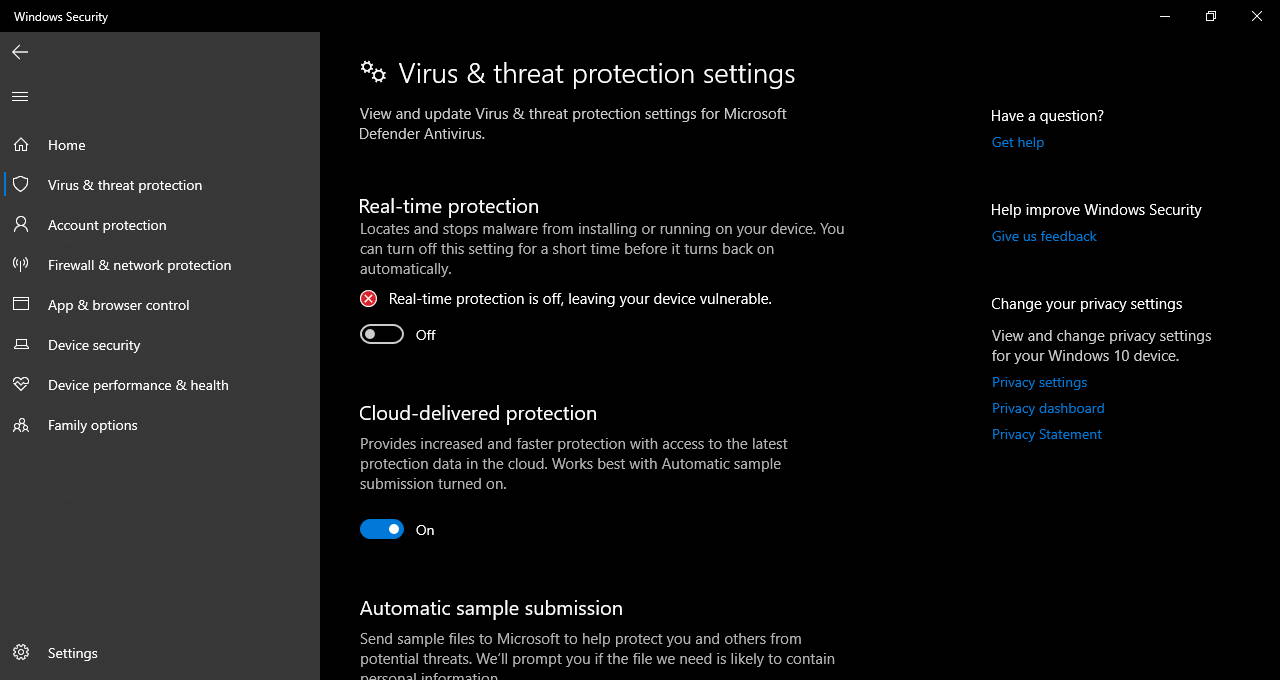
-
After that, install it (leave all checkboxes checked].
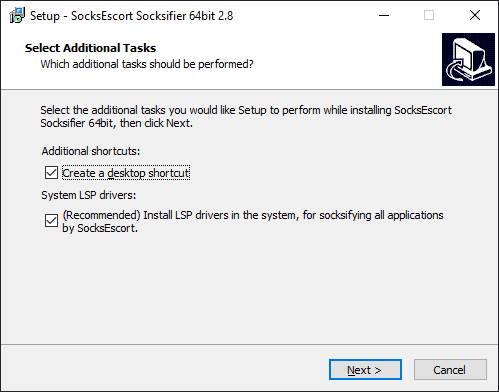
-
Now, open the app, and login to your account at the bottom left.
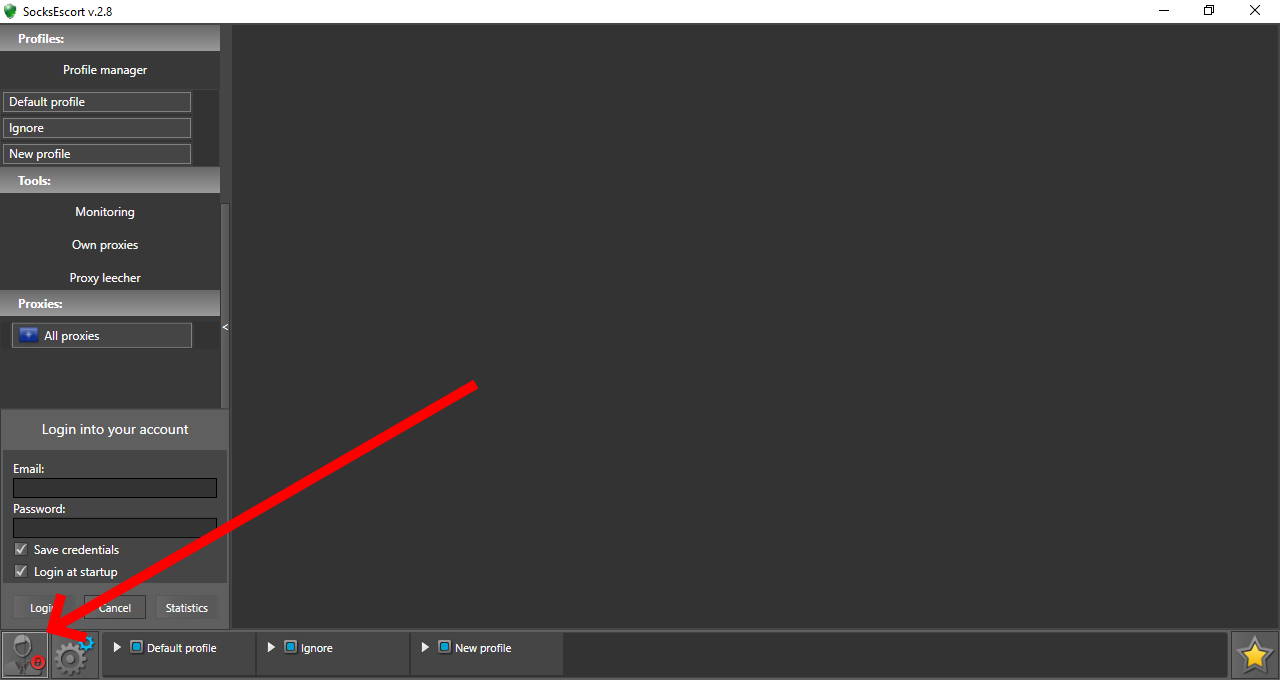
-
After logging in you'll see the countries list to the left. Open the country and the state you need and you'll see all available IPs in this area.
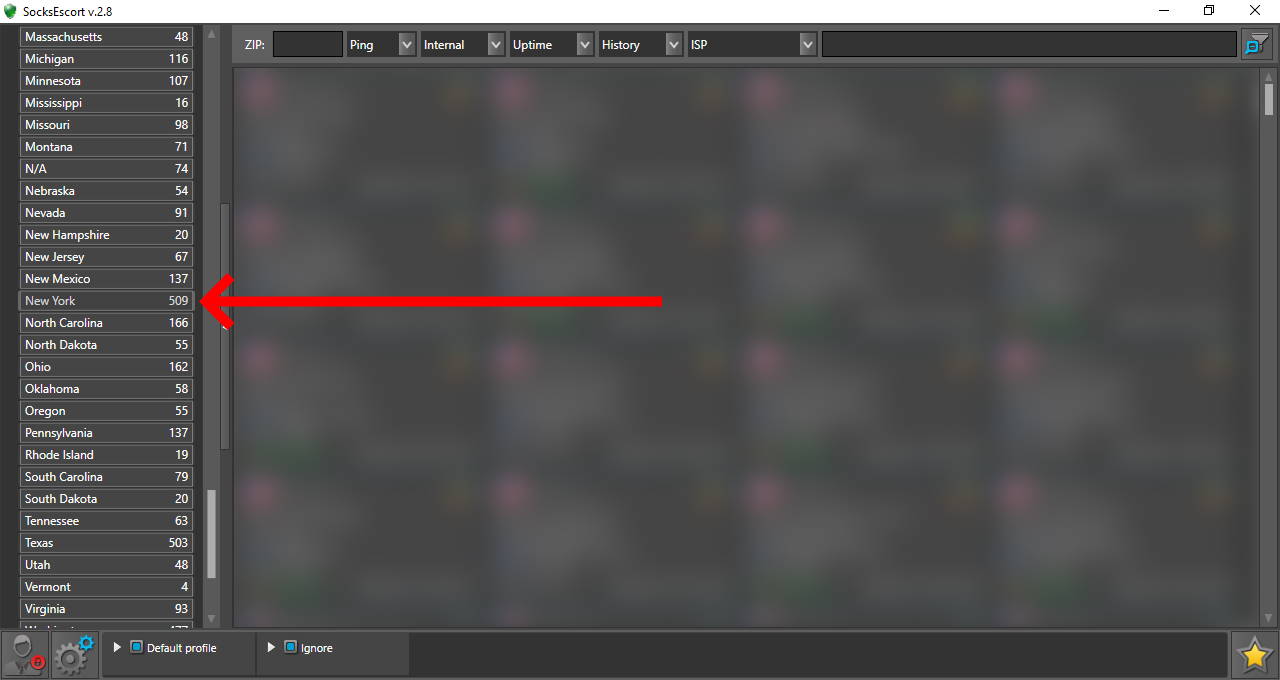
-
To connect to an IP, click on it, you'll see all information we have on this IP, press "Obtain to" and select the "Default profile". Now you're using this IP with the default profile.
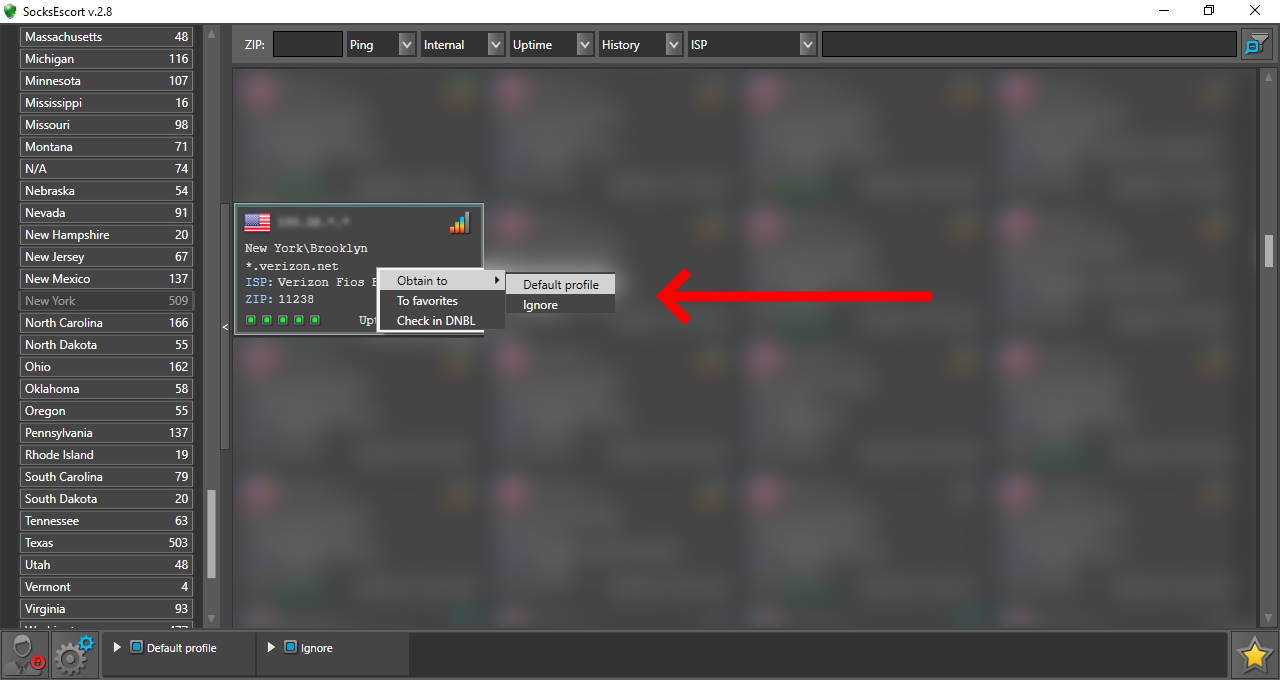
-
Check that the default profile is enabled at the bottom, and that it shows as green. If your default profile is stopped, you need to enable it first by pressing "Activate this profile" button which looks like a play button. After checking it, open the default profile at the top left. You'll see all apps detected by our app. Here you can see what app socksified (which means proxified with SOCKS5 proxy], and what app is not socksified by the app. You can stop and resume socksification for every detected app.
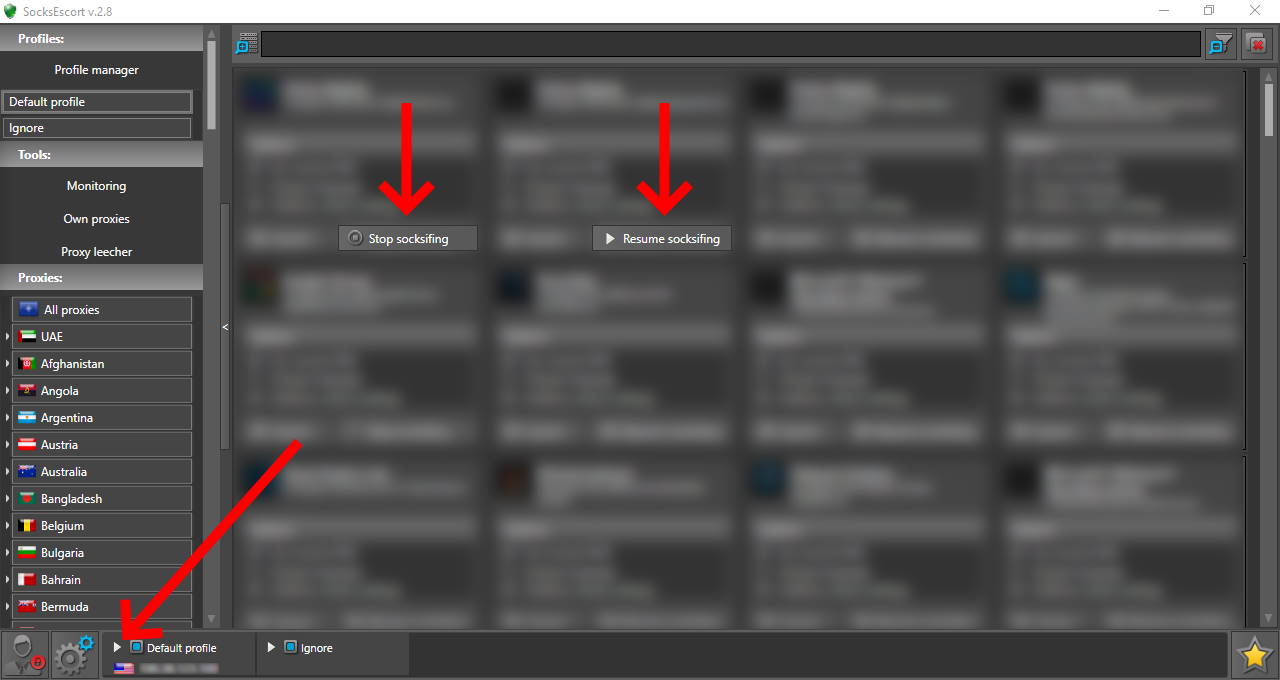
That's it, you can use your proxy now! Some additional notes:
-
If you need to change an IP, you can simply repeat the obtaining process again (step 6] and assign a new IP to the default profile. If you don't need to use our proxies, simply stop the default profile at the bottom.
-
If you're using our proxies with Mozilla Firefox, you may encounter an issue with DNS. If you see your own DNS server, and not the proxy one, check our Mozilla Firefox DNS issue guide.
